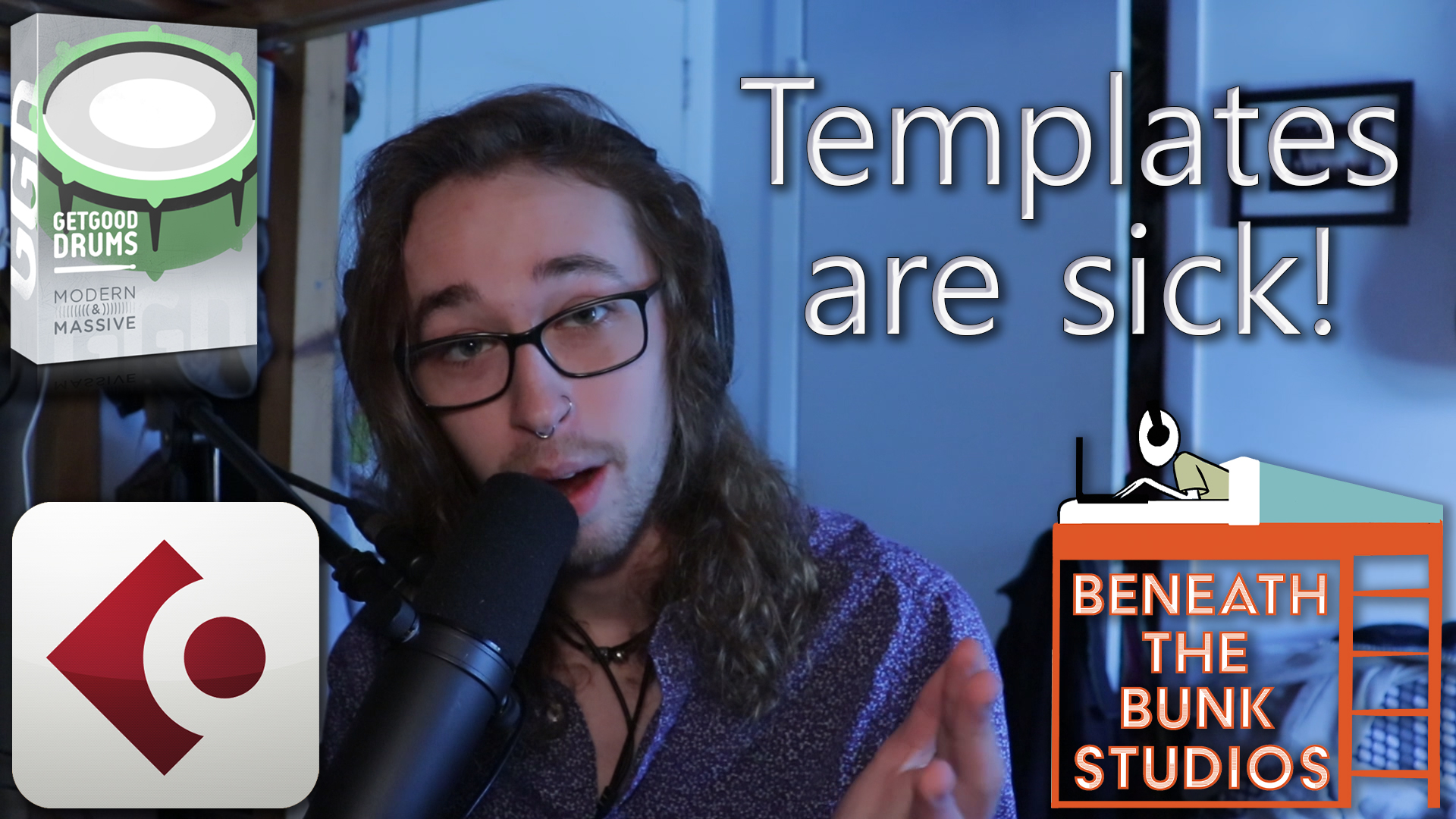Gone are the days where I worry about forgetting a song idea between the time I come up with the idea and when I go through the steps of creating a track and plugin chain that I want to use to record it. I want you to be able to say the same thing, so here’s how you can make that happen.
To see any of these steps in action, just watch the video that’s on this page! Remember that, as always, both the text and the video contain the same information. Pick whichever medium you prefer to learn from!
Essential Elements of a Great Writing Template
A template of any kind must be designed for maximum efficiency so that technology never acts as a barrier between you and your ideas. Of course, everybody prefers to set up their writing sessions in different ways, but here are some ideas that could help you cement your ideas just a bit faster.
Virtual Instruments
Make sure all of your virtual instruments are as easy to access as possible, and that they can quickly fit within your session without you having to do any work.
For example, the writing template I use in Cubase already has all of my drum sample libraries instantiated and routed properly. Additionally, every single track for every single kit piece is gain staged so that my drums hit my master bus at a good level from the get-go.
This enables each of my drum kit pieces to fit together instantly, and it makes it so that I never have to hear nasty master bus clipping because of levels that are too high. Lastly, for each kit I have a custom MIDI map made so that I can easily see which note corresponds to which kit piece.
Remember to session load times by making sure that every virtual instrument in your template is offline by default.
Good Guitar and Bass Tones
Right after coming up with a good guitar or bass idea, the worst thing you could possibly do is waste time finding a good amp sim tone to record it with. As a result, it’s very important that you have a variety of different types of tones that you know will sound good in whatever context.
Of course, you could have these tones loaded up by default in your template, but if you’re running a computer that isn’t very powerful you might have some trouble doing this, especially with low buffer sizes. As a result, utilize track presets or, if you’re using Cubase, track archives. These will allow you to simply import tracks that you know will sound good without any work.
Take this one step further by making sure the volume levels on these track presets are balanced with the levels you set on your drums. This way, not only will you have a good default tone you can use to cement your ideas, but you’ll also have a solid balance between your guitar, bass, and drums with minimal fader moves.
Monitor Tracks
If the tracks you want to record onto are routed by default within your template, which they should be, consider using monitor tracks for different sources. This is an absolutely critical part of a routed writing template because it helps you avoid frustrating latency issues.
Let’s say you open your writing template because you have a rhythm guitar idea you want to record, but all of your rhythm guitars are routed to a rhythm guitar bus. Let’s also say that that rhythm guitar bus is routed to a guitar bus, which is then routed to an instrumental bus, which is then routed to your master bus. Although that’s not a complicated routing scheme, both recording and monitoring your playing on a track that’s sending its signal through that many places will introduce a whole lot of latency.
To bypass this, simply create a track that’s routed straight to your master bus that you will only use for monitoring your performance. Next time you record, enable monitoring on your monitor track, but record enable the routed track(s).
Build these monitor tracks into your template and track presets so that, for example, the guitar tone on your monitor track is the same as the guitar tone on the tracks you’re recording onto. Also, remember to balance the levels of the monitor tracks with the other instruments in your template. This will ensure that both the tone you’re hearing as you play and the tone from your recorded guitar parts will instantly sit with the rest of the elements of your song.
Autotune and Compression Settings for Vocals
If you like to write vocal parts while autotune is on, simply instantiate autotune within your template so it’s always ready to go! Also, set up compressors on your vocal tracks so that you never have to worry about hearing weird peaks that make you think too much about the mix. Remember, don’t add more than your computer can handle. Instead, use track and FX presets and bring them in as you need them.
I hope you got something out of this! If you did, be sure to sign up for the Beneath the Bunk Studios Newsletter for updates on new blog posts and videos by clicking here. Also feel free to click/tap any of the circle icons below to follow me elsewhere.
Let me help inspire you to create stuff 🙂